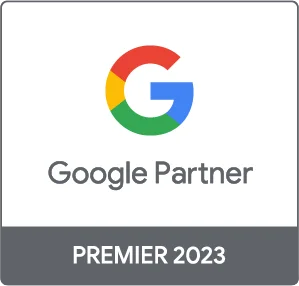Recently I was asked by name some of our businesses ‘PPC tools we couldn’t live without’ – my answers contributed to this valuable article here 43 Best PPC Management Tools as Voted By Experts.
Our choices for this article were essentially about productivity, and as every seasoned AdWords professional will know, the setup and structure of an account is the most critical step to ensuring the long term interpretation of data and overall success of any campaign. The next most important thing is being able to react to the data you have gathered and make smart optimisations to the account.
There are certainly slow ways of doing things when it comes to AdWords, and by slow, I don’t mean that as ‘attention to detail’ or ‘care’ I mean slow as ineffective. Once of the biggest mistakes in AdWords accounts comes from the lack of understanding on how to do things at SCALE and implement campaign builds and changes in minutes, not hours. Many marketing specialists have little idea of how to effectively do this and are largely unaware or do not take the time to learn about all of the tools and features available that can carve hours out of AdWords tasks.
Below are some tips to help you improve productivity when working with AdWords.
Use Excel
Newbies tend to try and create a campaign via the AdWords interface, usually adding Adverts, Adgroups and Keywords one at a time. Even for a tiny campaign this can be extremely time consuming – and by doing it this way, you do not have a ‘master plan’ in place.
Before uploading anything to AdWords you should open a new excel file and create a list of all campaigns and adgroups. Then expand on this list by adding keywords and adverts including variations and ad extensions. This should look something like this:

Writing ads in excel might not seem as easy as the interface, but you can easily add a column that counts the character limits in each cell via the LEN function. You can even format the cells in Excel to look like the live ads if that helps.
The other extremely important function in excel is the CONCATENATE function. This is one of the core benefits to working with excel for your campaigns, where you are able to merge large keywords lists. This can make a large location target keyword list easy, for example “find a plumber”, then all you’d need to do is create a column containing all of the locations you want matched with the keyword. From there, all you need to do is create a formula in the column next to your locations that looks something like this – “=concatenate(“Find a plumber “,A1)”. You now have a list of location-specific keywords.
You can also use the CONCATENATE function for your Ad Text variations and creating keyword specific headline texts keeping your ads highly relevant to your keyword. This will help improve your ads CTR (Click Through Rate) and therefore boost traffic and account quality scores.


Use AdWords Editor
AdWords Editor is a free tool from Google that allows you to login to your AdWords account, retrieve data in an offline-setting, make changes and then re-upload the new version of your campaigns into your AdWords account. This saves you time in a number of ways:
Quick Navigation: You can easily navigate around your account without having to wait for load times experienced in the AdWords interface – especially with large accounts.
Bulk Changes via Select All: As an example, if you needed to update the destination urls of all adverts within a campaign, all you need to do is open AdWords editor, select all the adverts then enter the new destination URL in the “Destination URL” box and then upload changes. This is way faster than manually changing the URL and much safer than using the bulk update feature in the interface as you get a chance to check it all before uploading.
Importing Data from Excel: Once you create you campaign structures or changes in Excel you can use AdWords editor to upload straight from the excel file. It’s a simple matter of copying and pasting rather than spending hours on changes or campaign builds. This task will literally only take a few minutes.

You can download AdWords editor here: https://www.google.com/intl/en/adwordseditor/
Plan your Research
A lot of times you can get caught up in the research stage of a campaign building keyword lists. Taking a systematic approach to this stage can dramatically improve your productivity. While the Google keyword planner is a valuable tool, this should really only be used once you have a base list to expand on and look for anything you may have missed.
The best approach is to do the following
- Check primary data if available – if the campaign has history go over all the keywords and performance, you can also go through Analytics and Webmaster tools to find keywords that may be performing already.
- Go over the website in detail – Look over the site and check headings, page titles and map keywords to each page of the site.
- Check your secondary data – one of the key tools we use here is SEMRUSH, this tool provides advertising insights on competitors. Gather all these keywords into your list as well.
- Use Excel’s concatenate to expand your lists – If your campaign is targeting multiple locations then add these to the keyword list. You can also use concatenate to commercially quality your broader keywords with terms like “buy” and “online”.
- Head to Google Keyword Planner – Once you have all the above now you can head over to Google Keyword Planner and find anything you may have missed. This can also help trim out terms that may seem too broad or too narrow. Once you have your traffic estimate you can start separating your AdGroups and Campaigns in your Excel campaign structure.
Negative Keyword Lists: Negative keywords are essential to achieving a good ROI from any campaign – As you do more and more AdWords work you should keep lists of negative keywords that apply to most campaigns. For a commercial AdWords campaign these are usually terms like ‘job’, ‘video’, ‘how to’ etc. Saving these generic negative keyword lists can save you heaps of time when launching or optimising an AdWords account.
Hopefully this post can save you time when working with your AdWords account in the future. If you have any questions please feel free to reach out!

 Google Ads
Google Ads Search Engine Optimisation
Search Engine Optimisation Website Development
Website Development Landing Pages
Landing Pages Digital Marketing Strategy
Digital Marketing Strategy Wordpress Development
Wordpress Development Facebook Advertising
Facebook Advertising Conversion Rate Optimisation
Conversion Rate Optimisation Design
Design Ecommerce
Ecommerce